
Save New Palette
When your new or altered palette is ready, it automatically becomes the current palette for the program. Although not absolutely necessary, it is not a bad idea to save it straight away. Click on the control panel "Save Pal" button:
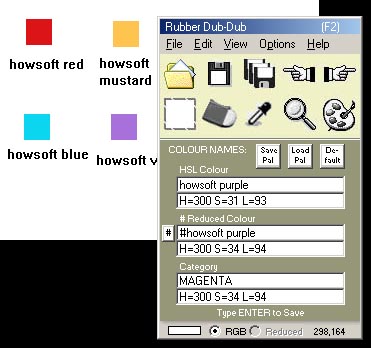
This has nothing to do with the "Type ENTER to Save" instruction at the bottom of the panel. Typing ENTER only saves the record of a particular colour locally within the program folder. The "Save Pal" button saves the data (but not the picture) of the whole palette to another location on your HD in the form of a ZIP file. Whatever name you give it (e.g. "my_colours.zip"), it will be saved on the HD with a prefix of "rdd_palette_" to make it positively identifiable as an RD-D named colour palette and nothing else. So "my_colours.zip" specified by you would become "rdd_palette_my_colours.zip". This is so that when in the future RD-D is asked to load one of your palettes, it cannot attempt to load any other kind of ZIP file which is not a palette.
When making or altering a palette, it is also advisable to save a picture of it, as explained in Making Your Own Palette.
Related Topics: