
Load Palette Picture
First and foremost, if you want to work on a palette of your own, or if you want to change the palette in current use, you must load a picture at program initialization:-
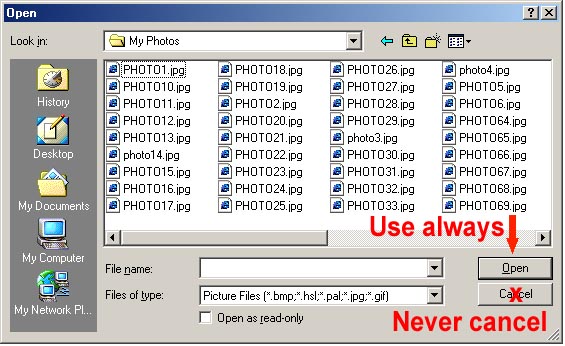
- in order to get to the following dialogue. In the case that you want to simply change the current palette and not make (or continue making) a new palette, any picture whatsoever can be loaded since it will not be utilized. However, if you want to make a palette of your own you will need to provide a picture (better as RGB Windows BMP file) which contains all the colours constituting the new set, as simply demonstrated here:
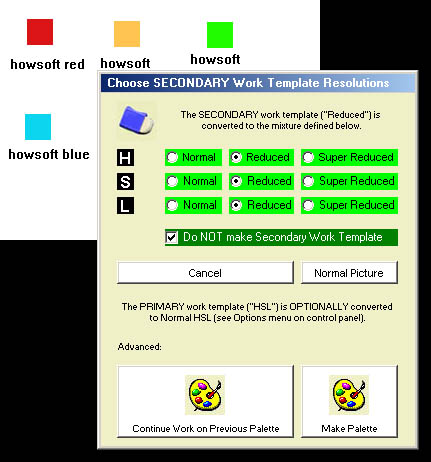
If you are just starting work on a new palette, then click on "Make Palette" in the bottom right-hand corner. However, if you want to continue work on the palette you were making in the last session, or if you only want to change the current palette in use for normal "rubbing", then click on the large button in the bottom left-hand corner.
In any case, you will be presented with the control panel in the following form and you can do whatever is necessary:
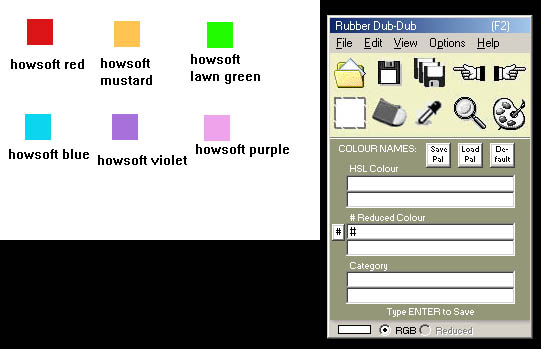
Related Topics: