
Rubber
First, set up the dropper ranges (see Dropper Tool), utilization parameters and replacement colour (see Tool Displays - General):
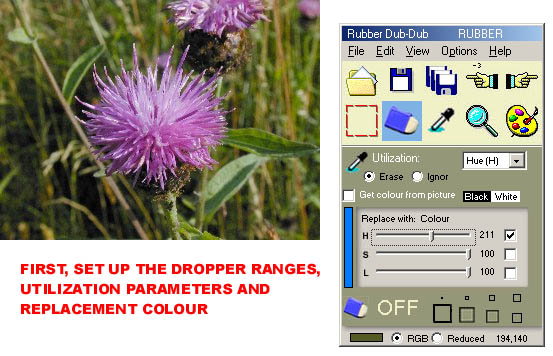
Photo: www.freeimages.co.uk
Then, choose the rubber size you want at the bottom of the panel by clicking on it (will turn yellow). Move the mouse to the area where you want to replace the pixels. Click down on the picture with the left mouse button and release it. Note that rubber "ON" is now shown on the panel. Moving the mouse around replaces the pixels:
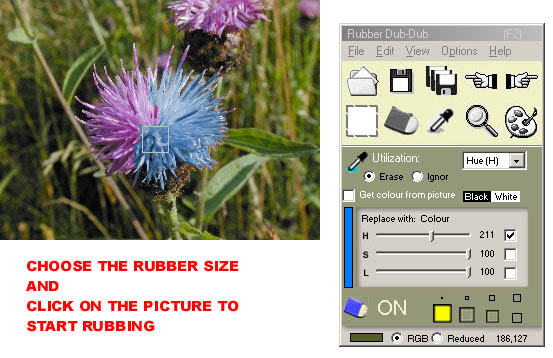
Click down on the left mouse button again to turn it off. You can use the left mouse button as many times as necessary to turn the rubber on or off when you are colouring the various areas of the picture for replacement:
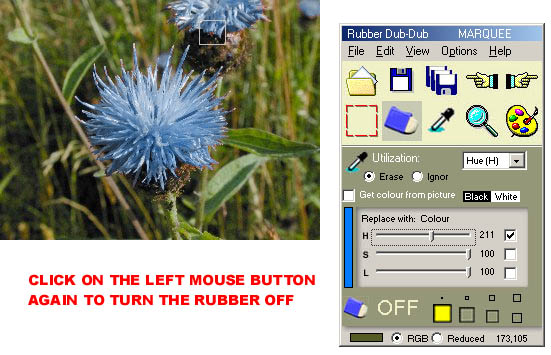
Related Topics: