
Cutout Type 2
The "cutout" tools do not actually cut anything out of your picture. Rather, they define an odd-shaped area for colour replacement.
Set up the
dropper ranges (see Dropper Tool), utilization
parameters and replacement colour (see Tool
Displays - General). Then select the Cutout tool as follows:
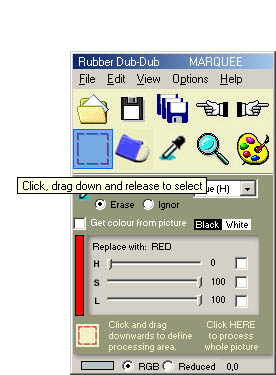
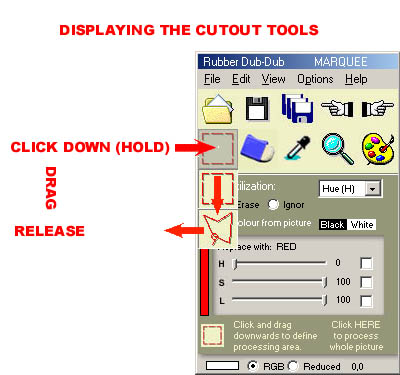
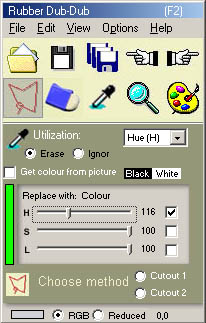
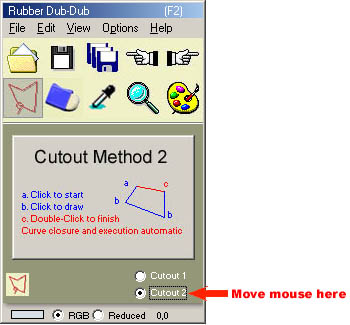
Choose the Cutout 2 option by clicking on it. The tool is now activated. Moving the mouse over the cutout option will show the instructions for the tool's use in the display panel. Follow the instructions to substitute the pixels within the odd-shaped contour. Click to initiate the contour. Thereafter, every click will join the current point with the previous point by means of a straight line. Using short lines, you can define accurately the contour of almost any object. When the contour is almost closed, give a double-click:

Photo: www.freeimages.co.uk
The program will automatically close the contour and replace the pixels within it:
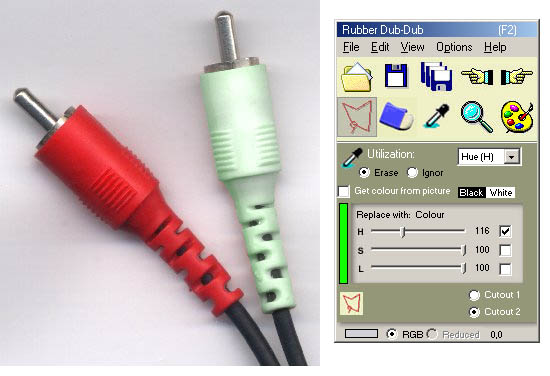
Related Topics: