
Contour Colour
When you are drawing the contours for use with Cutout Type 1 and Cutout Type 2, it is important to be able to see clearly the difference in colour between the object of the contour, the background, and the contour itself. If the current colour of the contour (default = red) is not convenient, then it can be easily changed. In CUTOUT mode, click anywhere with the right mouse button on the PICTURE ITSELF. (Do not get this confused with the picture SURROUND. Changing the surround colour is not the aim here.) The palette will appear and you can choose the new contour colour by clicking on it. If you change your mind, either select the current colour again (if you know what it is) or click on the words at the bottom to close the palette:
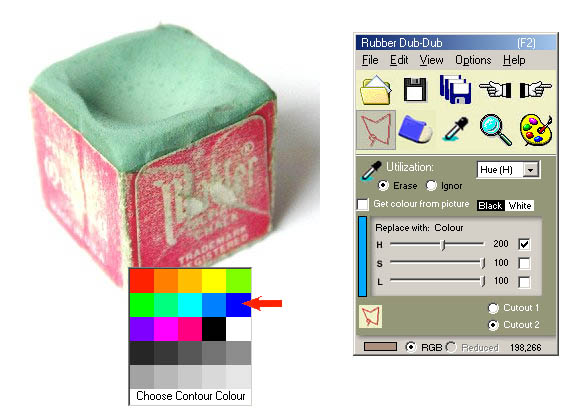
Photo: www.freeimages.co.uk
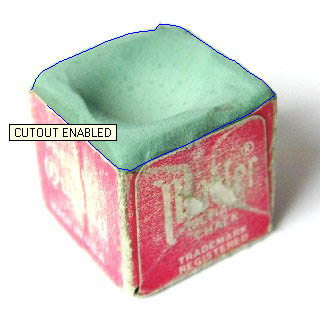

Related Topics: